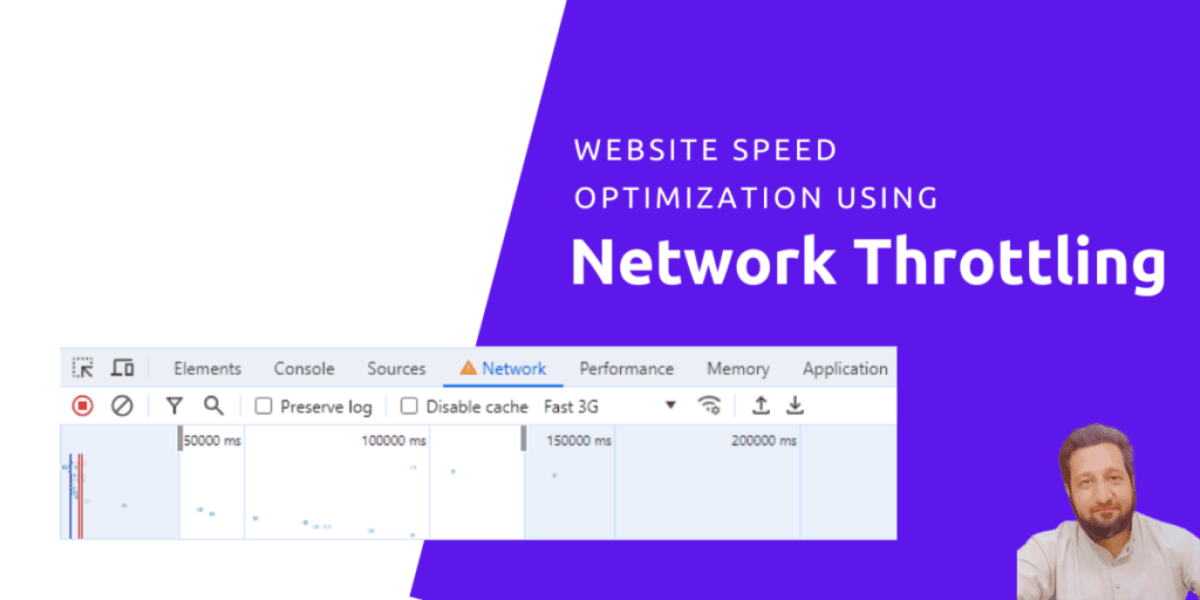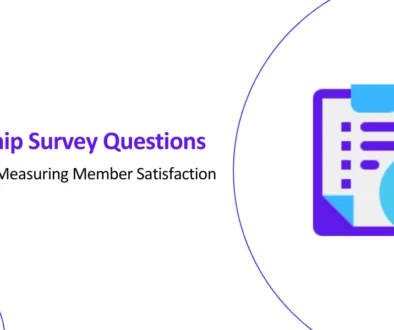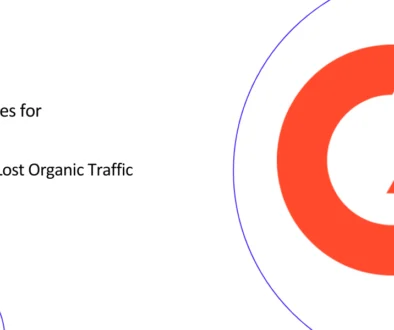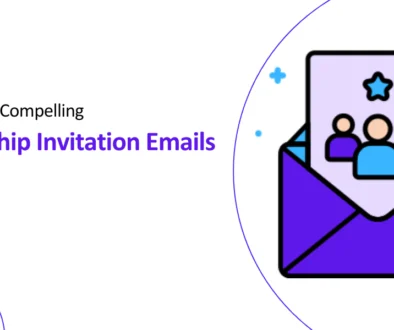How to Optimize Website Performance Using Network Throttling in Chrome DevTools
Many website visitors use slow internet connections, particularly when traveling or in remote areas. This can slow down website loading times and negatively impact user experience, which can lead to increased frustration, decreased user engagement, and higher bounce rates. This can ultimately damage a website’s SEO and hinder its ability to attract and retain visitors.
Optimizing website performance for slow internet connections can significantly improve user experience, boost website traffic, and enhance SEO. Chrome DevTools’ network throttling feature simulates slower network conditions to evaluate website performance under different scenarios to help you understand how users experience the website under varying network speeds, particularly in slower network areas.
What is Network Throttling?
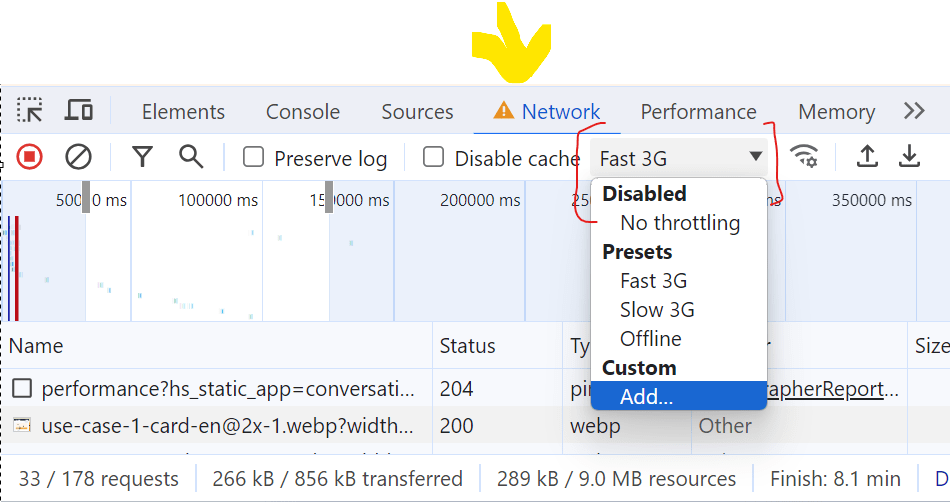
Network throttling is a technique that can be used to intentionally slow down internet speeds. This can be done by an Internet Service Provider (ISP) to manage network traffic or by developers to test web applications under different network conditions.
How does Network Throttling work?
Network throttling in Chrome DevTools slows down network requests by adding a delay after a response is received. This means that all requests may take the same amount of time, regardless of the actual server response time. This can be useful for testing how your website behaves under different network conditions, but it may not always be accurate.
What are the benefits of using network throttling to test web performance?
Identifying Performance Bottlenecks
By simulating slower network conditions, you can pinpoint areas of your website that may be causing delays or sluggishness. This allows you to prioritize optimization efforts and address the most critical performance issues.
Empathizing with Users
Network throttling helps you understand the user experience of those with slower internet connections. This empathy can drive you to make informed decisions that improve the overall user experience, regardless of network speed.
Prioritizing Content Delivery
Observing how your website content loads gradually can guide you in prioritizing content delivery. It helps ensure that essential content is loaded first, providing a satisfying experience for users with limited bandwidth.
How to Simulate a Slow Network Connection in Chrome DevTools: 4 Step Guide
Follow these 4 steps to simulate a slower network connection using Chrome DevTools:
Step 1: Right-click the page and click “Inspect”.
This will open the Chrome DevTools panel.
Step 2: Open the “Network” tab.
This tab provides insights into the network requests made by the website and their respective performance metrics.
Step 3: Open the “No throttling” dropdown and select “Fast 3G”.
This will simulate a network connection similar to that of a fast 3G mobile network.
Step 4: Reload the page.
This will reload the website with the selected network throttling applied.
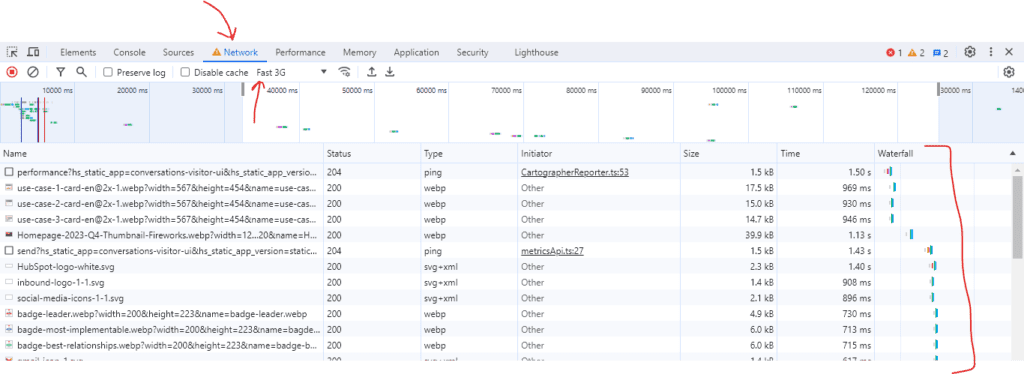
What is the difference between ‘Slow 3G’ and ‘Fast 3G’ in Chrome DevTools?
| Setting | Latency | Bandwidth |
| Slow 3G | 2 seconds | 400 Kbps |
| Fast 3G | 560 milliseconds | 1.44 Mbps |
What is latency?
Latency is the time it takes for data to travel from one place to another on a network. It is important for applications where quick responses are needed, such as online collaboration tools, chats, and multiplayer games. Latency can also affect how quickly web pages load, especially when resources are being pulled from multiple servers.
What is bandwidth?
Bandwidth is like the width of a pipe carrying water. The wider the pipe, the more water it can carry at once. Similarly, the higher the bandwidth, the more data can be transferred over a network connection at once.
Which throttling setting should I prioritize for simulating a typical mobile user’s experience, fast 3G or slow 3G?
- Use the Fast 3G setting to test your website on a typical mobile connection.
- Use the Slow 3G setting to see which elements of your website load first and improve the loading experience.
Tips for Interpreting and Analyzing the Network Throttling Results
Once you’ve reloaded the page, observe how it loads and pay attention to the following aspects,
Initial Content Load
How quickly does the essential content, such as the page’s main text and images, become visible?
Overall Loading Time
How long does it take for the entire page to load completely, including all assets like images, scripts, and stylesheets?
Response Times
Check the response times for each network request in the Network panel. Identify any requests that are taking unusually long to respond.
Waterfall Chart
Utilize the waterfall chart to visualize the network activity and identify any bottlenecks or delays in the loading process.
How Manmash Consulting Can Help?
Manmash Consulting offers comprehensive website performance optimization consulting to help businesses deliver a seamless user experience even on slow internet connections. Our team of experienced web developers and SEO specialists can identify and address performance bottlenecks, optimize website code, and implement caching strategies to ensure your website loads quickly and efficiently for all users. We also utilize Chrome DevTools’ network throttling feature to simulate various network conditions and test your website’s performance under different scenarios. Additionally, we provide ongoing consulting services to help you maintain optimal website performance as your business grows.
Contact Manzar Mashhood, CEO and Founder, on his Whatsapp +923331200550 or visit our contact page to fill out an inquiry form for a free consultation.